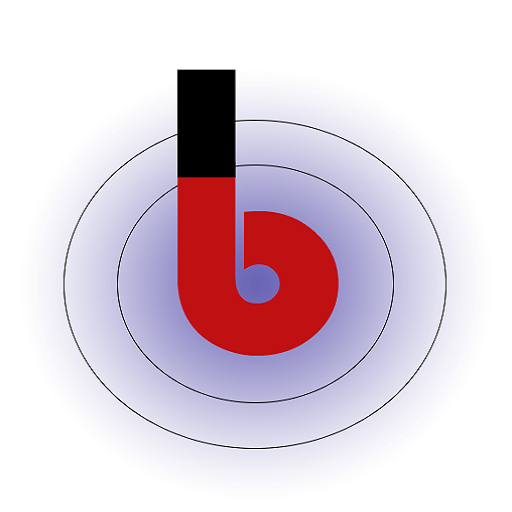Installing Exam Duty Informer on your Windows system is a straightforward and guided process. Follow these steps to get started:
System Requirements: Before you begin the installation, ensure your system meets the following requirements:
- Operating System: Windows
- Processor: 1 GHz or faster
- RAM: Minimum 2 GB
- Disk Space: 20 MB for software installation
- Internet Connection: Required for initial setup and updates
Download Exam Duty Informer:
- Visit our official website at [website URL].
- Navigate to the “Downloads” section.
- Click on the “Windows Download” button to start the download.
- Save the downloaded file to a location on your computer.
Install Exam Duty Informer:
Follow these steps to install Exam Duty Informer on your Windows system:
- Locate the downloaded installer file “ExamDutyInformerSetup.exe” on your computer.
- Double-click on the installer file to run it. If prompted, click “Yes” to allow the installation.
- The installation wizard will open. Click “Next” to proceed.
- Choose Installation Directory: Select the destination folder where you want to install Exam Duty Informer. You can use the default location or choose a different directory.
- Click “Next” to continue.
- Start Installation: Review the installation settings and click “Install” to initiate the installation process.
- The software will be installed on your system. This might take a few moments.
- Completion and Launch: Once the installation is complete, click “Finish” to close the installation wizard.
- You can now launch Exam Duty Informer from your desktop shortcut or from the Start menu.