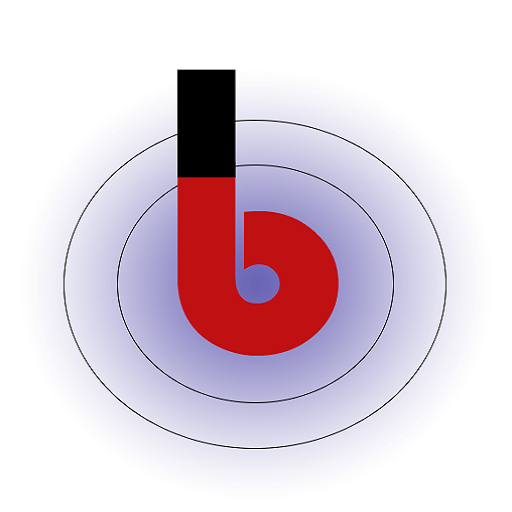Installing Fee Receipt Manager on your Windows system is a simple and guided process. Follow these steps to get started:
System Requirements: Before you begin the installation, ensure your system meets the following requirements:
- Operating System: Windows
- Processor: 1 GHz or faster
- RAM: 2 GB minimum
- Disk Space: 20 MB for software installation
- Internet Connection: Required for initial setup and updates
Download Fee Receipt Manager:
- Visit our official website at [website URL].
- Navigate to the “Downloads” section.
- Click on the “Windows Download” button to start the download.
- Save the downloaded file to a location on your computer.
Install Fee Receipt Manager: Follow these steps to install Fee Receipt Manager on your Windows system:
- Locate the downloaded installer file “FeeReceiptManagerSetup.exe” on your computer.

- Double-click on the installer file to run it. If prompted, click “Yes” to allow the installation.
- The installation wizard will open. Click “Next” to proceed.
- Choose Installation Directory: Choose the destination folder where you want to install Fee Receipt Manager. You can use the default location or select a different directory.
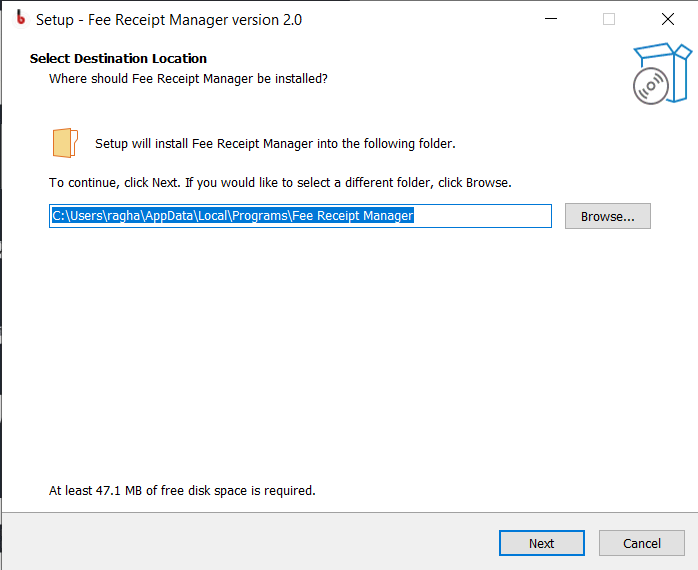
- Click “Next” to continue.
- Start Installation: Review the installation settings and click “Install” to begin the installation process.
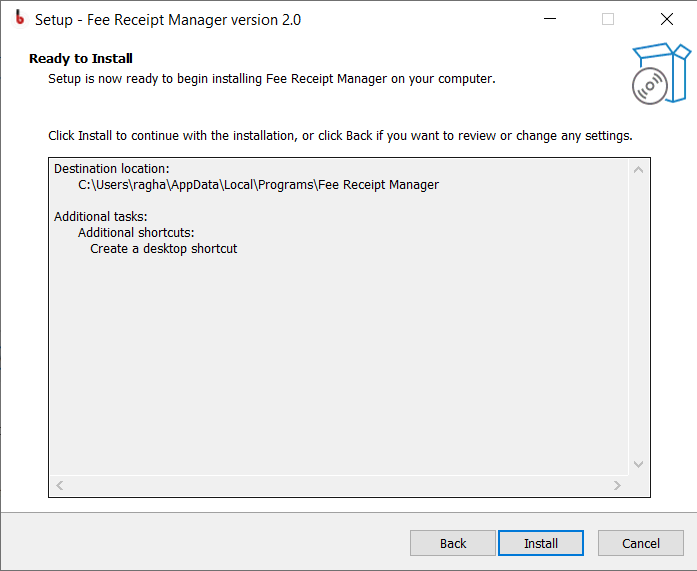
- The software will be installed on your system. This might take a few moments.
- Completion and Launch: Once the installation is complete, click “Finish” to close the installation wizard.
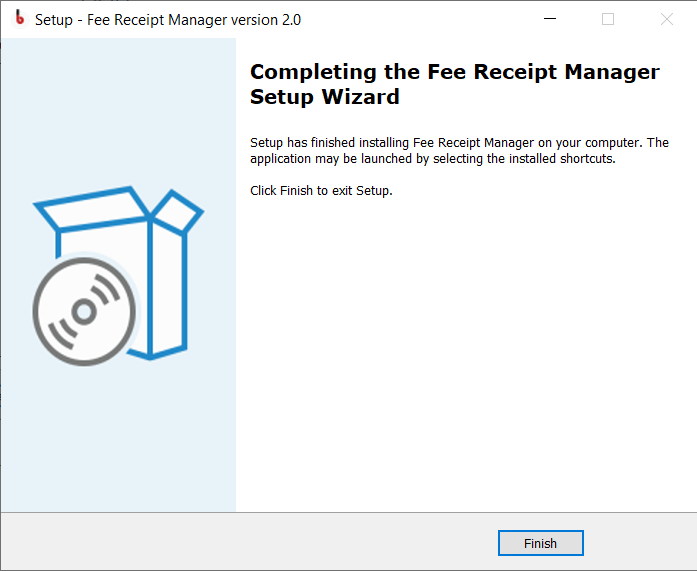
- You can now launch Fee Receipt Manager from your desktop shortcut or from the Start menu.
- Initial Setup: Upon launching Fee Receipt Manager for the first time, you will be prompted to create a user account.
- Provide your name, email address, and create a secure password.
- Click “Register” to complete the initial setup.
Congratulations! You’ve successfully installed Fee Receipt Manager on your Windows system. You’re now ready to explore the software’s features for efficient fee management and receipt generation.
If you encounter any issues during installation, please refer to the contact our support team for assistance.