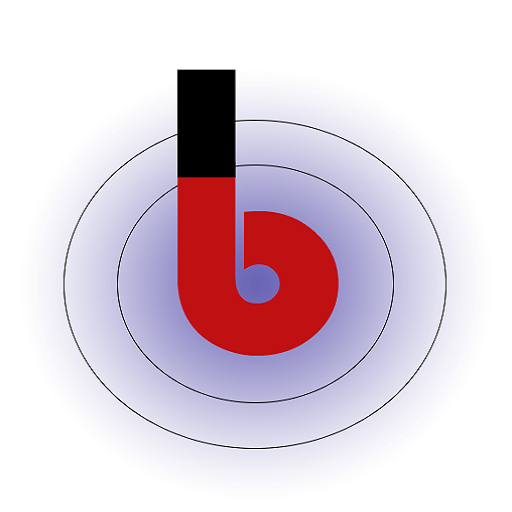Login Box
- Heading Text: This is typically the title or header of the login box. Customize it as desired, for example:
- Heading Text: “OTP Login”
- Sub-heading Text: This is a brief description or subtext that provides additional context to the login process. Customize it as needed, for example:
- Sub-heading Text: “We’ll send a code to your mobile number.”
- Input Box Placeholder: This is the text inside the input fields where users enter their login information. Customize it according to your application’s needs, for example:
- Input Box Placeholder: “user@example.com”
- Button Text: This is the label on the login button. Customize it as per your preference, for example:
-
- Button Text: “Send me the code”
Verification Box
- Heading Text: This is typically the title or header of the verification box that appears after the user enters their login information. Customize it as desired, for example:
- Heading Text: “Enter Code”
- Sub-heading Text: This is a brief description or subtext that provides additional context to the verification process. Customize it as needed, for example:
- Sub-heading Text: “Please enter the OTP sent to your email/mobile number.”
- Input Box Placeholder: This is the text inside the input field where users enter the OTP they received. Customize it according to your application’s needs, for example:
- Input Box Placeholder: “Enter OTP”
- Button Text: This is the label on the button users click to verify the OTP. Customize it as per your preference, for example:
- Button Text: “Verify OTP”
- Go to Back Text: This text is typically a link or button users can click to return to the login page if they want to retry logging in. Customize it as desired, for example:
- Go to Back Text: “Change number”
- Resend OTP Text: This is the text for the option to resend the OTP in case the user didn’t receive it or it expired. Customize it according to your application’s needs, for example:
- Resend OTP Text: “Resend OTP”
Error Messages
Customize the error messages that are displayed under specific conditions:
- On Empty Login Detail: This error message is shown when the user leaves the login fields empty. Customize it to provide a clear instruction, for example:
- On Empty Login Detail: “Enter your username or mobile number.”
- On User does not exist: This error message is displayed when a user with the provided login details does not exist. Customize it to inform the user appropriately, for example:
- On User does not exist: “The provided username does not exist. Please check your credentials or sign up if you’re a new user.”
- On Empty or Incorrect OTP: This error message is shown when the entered OTP is either empty or incorrect. Customize it to guide the user, for example:
- On Empty or Incorrect OTP: “The OTP you entered is incorrect. Please double-check your code or request a new OTP.”
By customizing these elements, you can tailor the OTPfy plugin to match your application’s branding and user experience requirements. Make sure the text is clear and user-friendly to enhance the usability of your authentication process.