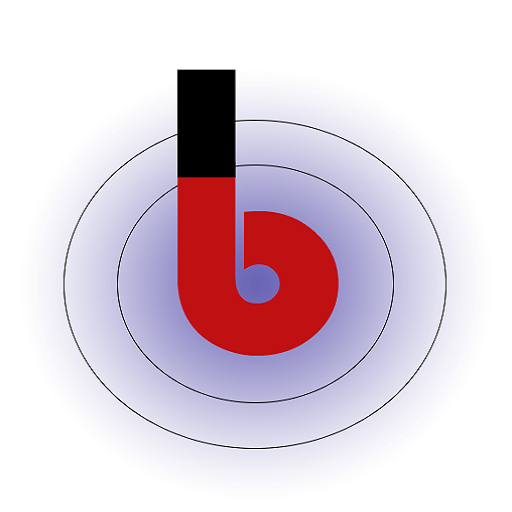- Access WordPress Admin Panel: Log in to your WordPress website’s admin panel. You should have administrator-level access to install and activate plugins.
- Navigate to Plugins: In the WordPress admin panel, go to the “Plugins” section. You can typically find this in the left-hand menu.
- Search for OTPfy Plugin:
- In the “Plugins” section, click on “Add New” to go to the plugin installation page.
- In the search box, type OTPfy to search for the OTPfy plugin.
- Install the Plugin:
- You should see the OTPfy plugin listed in the search results. Locate it and click the “Install Now” button next to the OTPfy plugin.
- WordPress will automatically download and install the plugin for you.
- Upload Plugin Manually (Alternative):
- If you have downloaded the OTPfy plugin package separately, you can choose the “Upload Plugin” option instead of searching.
- Click the “Upload Plugin” button at the top of the plugins page.
- Click the “Choose File” button to select the OTPfy plugin ZIP file you downloaded.
- After selecting the file, click the “Install Now” button to upload and install the plugin manually.
- Activate the Plugin:
- After successfully installing OTPfy, you will see an “Activate” button. Click on it to activate the OTPfy plugin for your WordPress site.
The OTPfy plugin is now ready for use, enhancing the security of your WordPress site by providing One-Time Password (OTP) functionality.