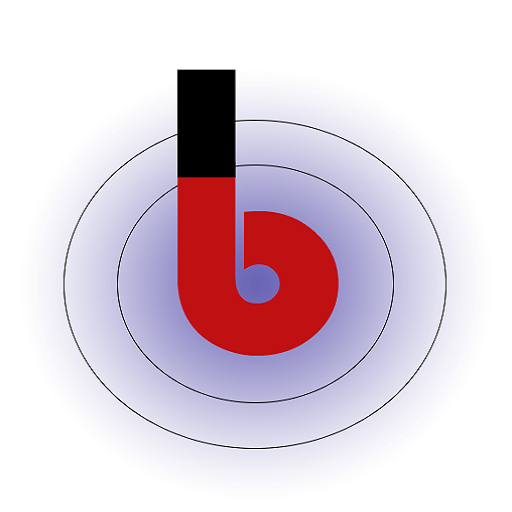It seems like you’re configuring the integration of OTP login on your login page. Let’s break down your requirements and how you can implement them:
- Enable OTP Login:
- This setting allows you to enable or disable OTP-based login on your login page. When set to “Yes,” users will have the option to log in using OTP.
- Send OTP Via:
- This setting determines the method through which OTPs are sent to users for verification. Users can choose to receive OTPs either through email or SMS (phone).
- Redirect after Successful Login:
- Here, you can specify where users should be redirected to after a successful login using OTP. For example, you can send them to their profile page or a dashboard.
- Show Register Now:
- This setting controls whether you want to provide users with the option to register for a new account if they don’t already have one. When set to “Yes,” a registration link or button should be displayed.
- Select Registration Page:
- If you choose to show the “Register Now” option, you can specify which page users should be directed to for registration. This is typically a registration form where users can create new accounts.
- Show Login with Password:
- This setting controls whether you want to provide the traditional password-based login option alongside OTP login. When set to “Yes,” users can choose between logging in with a password or OTP.
- Login Form Shortcode:
[bt_user_login_with_otp]– This is a shortcode that you can place on your login page to display the OTP login form. Users can enter their credentials, request OTPs, and log in using this form.
To implement these settings, you’ll need to modify your login page template or use a plugin that allows you to customize your login page and integrate OTP login options. You will also need to integrate OTPfy or another OTP generation and verification system into your application to handle the OTP-based authentication process.