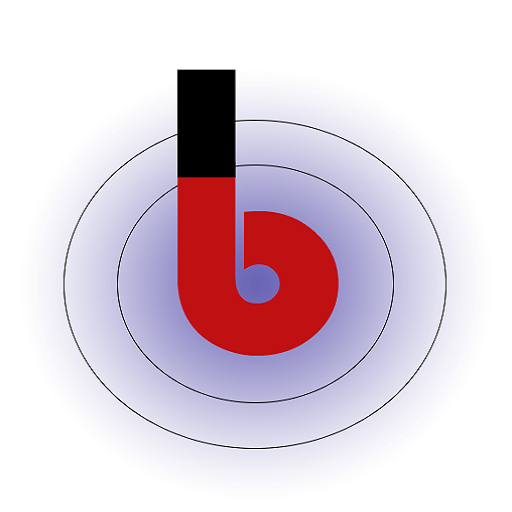View All PDF Visiting Cards
In the PDF V-Card app, you can easily access and review all the PDF visiting cards (v-cards) you have saved. Follow these steps to navigate to the “View vCards” section and explore your collection.
- Open the App: Launch the PDF V-Card app on your Android device.
- Access the Menu: Look for the menu button, often represented by three horizontal lines (☰), located in the top-left corner of the app interface. Tap on the menu button to open the navigation menu.
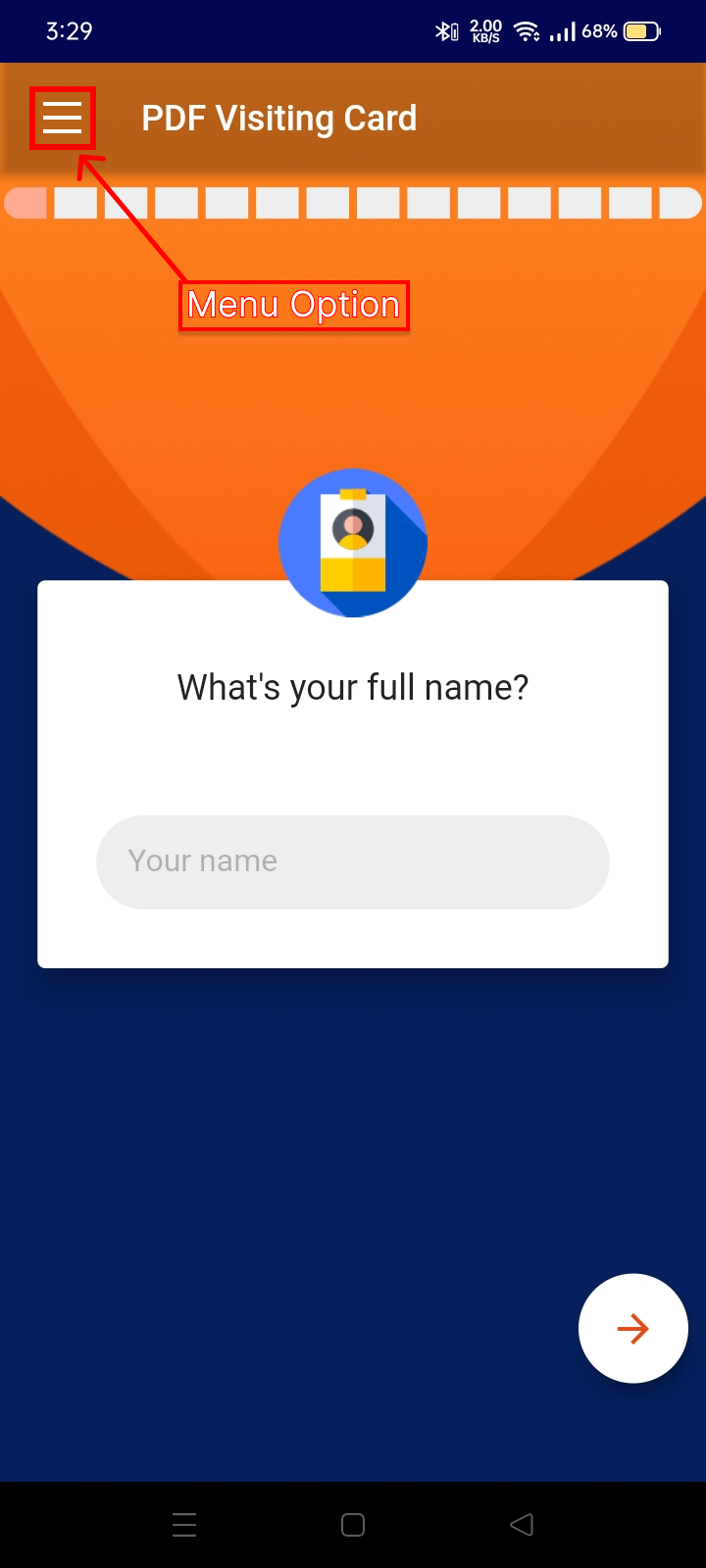
- Select “View vCards”: In the navigation menu, you should see various options. Look for and tap on the option labeled “View vCards.” This is where you can access your collection of saved v-cards.
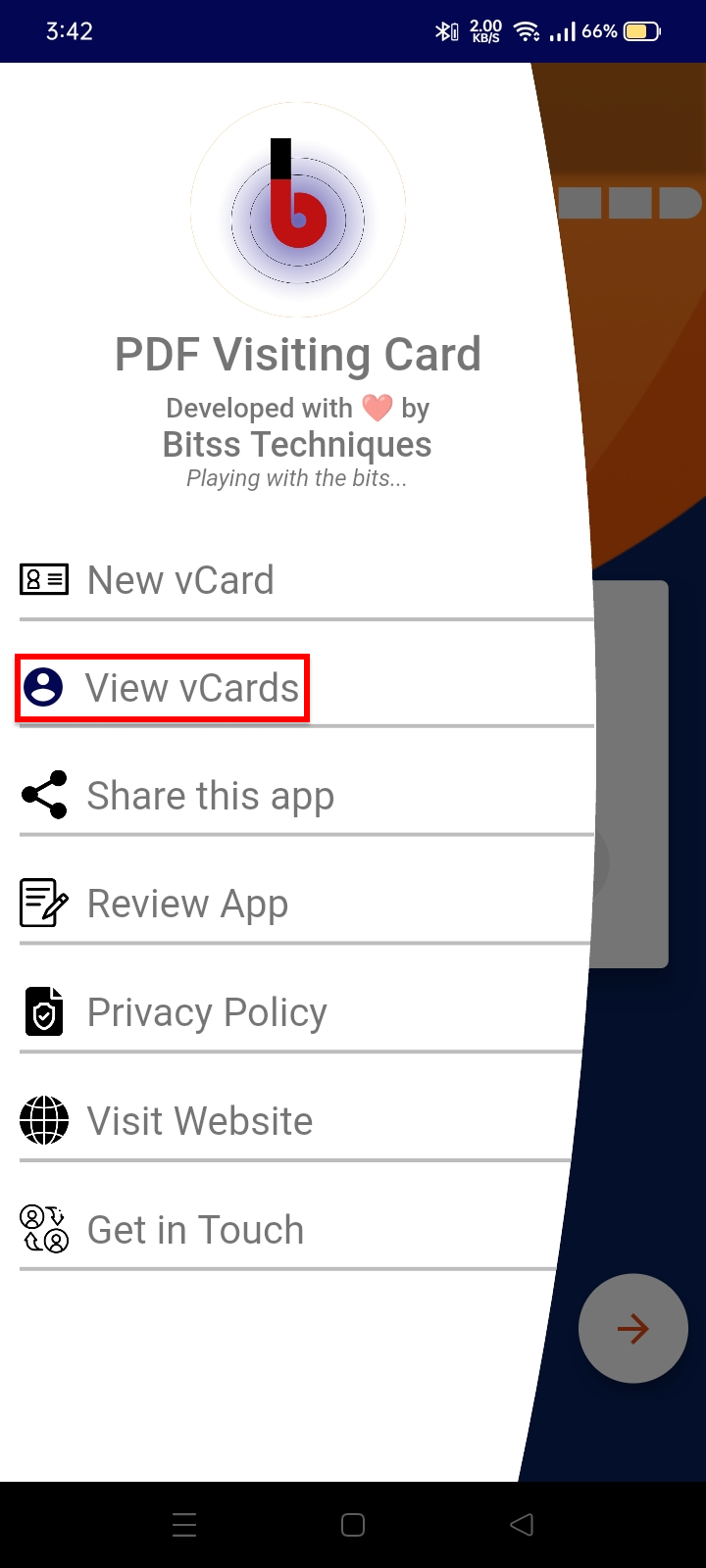
- Browse Your v-Cards: You’ll be taken to the “View vCards” section, where you can see a list of all the PDF v-cards you’ve saved. The list might display v-card previews, such as images or names, to help you identify each v-card.
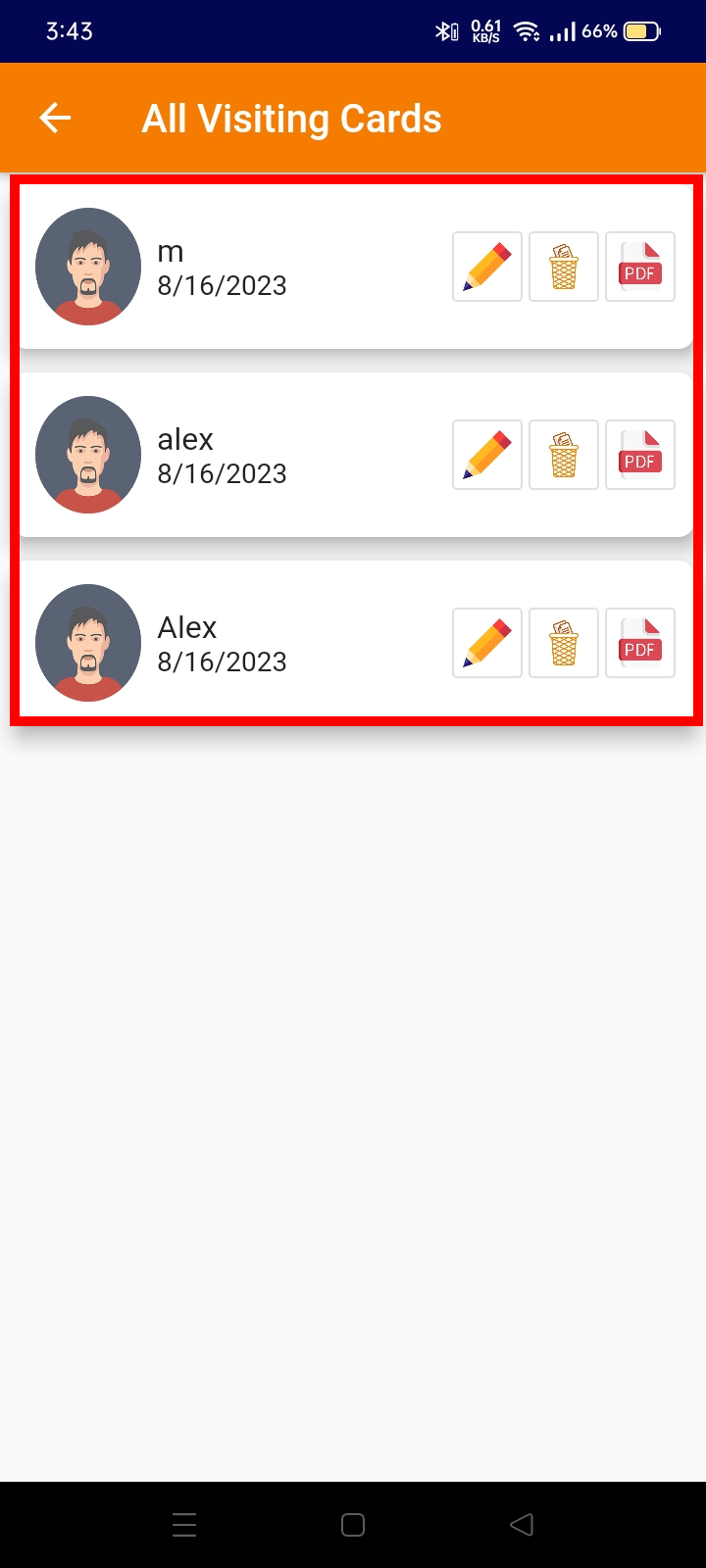
- Select a v-Card to View: Tap on the v-card you want to view in more detail. This action will open the selected v-card, allowing you to explore its contents.
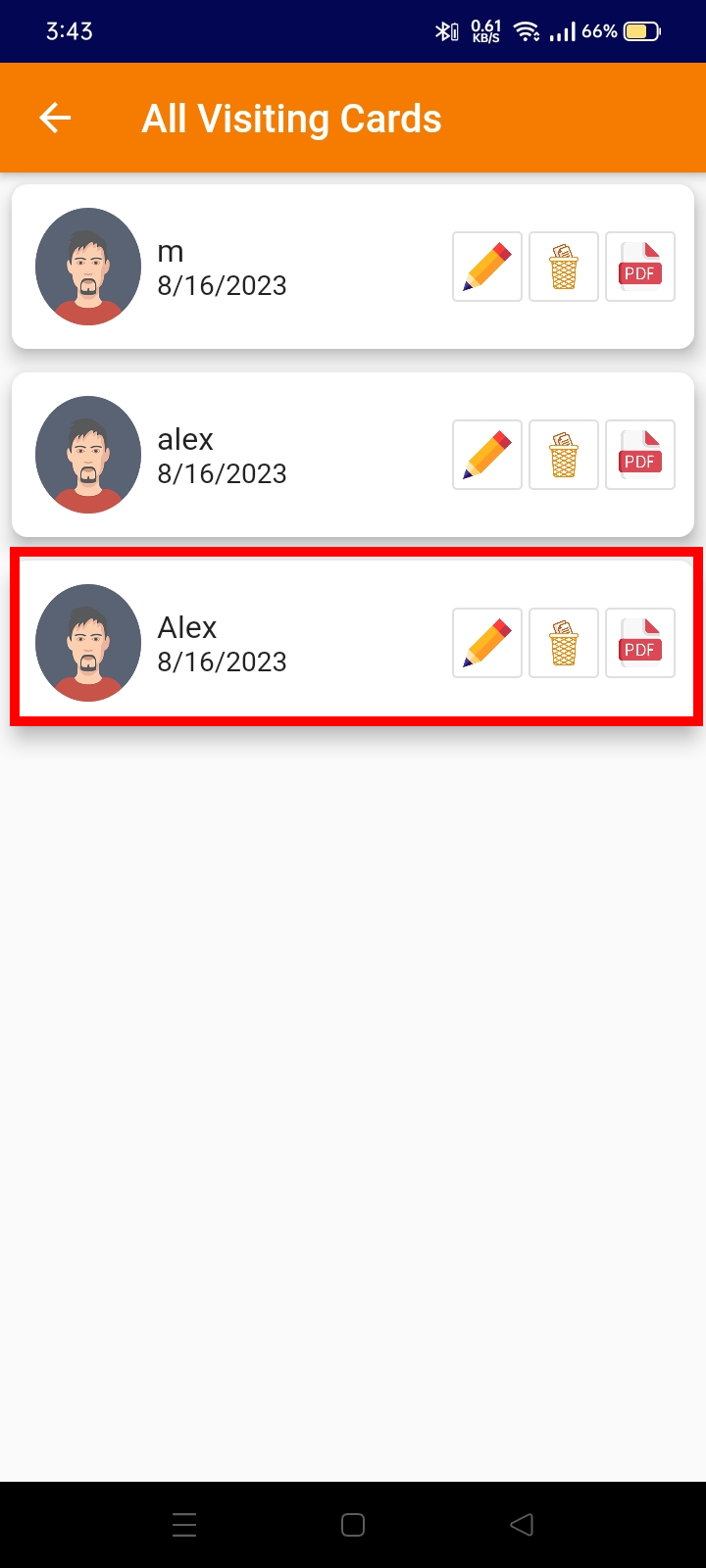
- Navigate and Review: Inside the v-card view, you can navigate through the v-card’s information. Swipe or scroll to access different sections, view contact details, check design elements, and interact with multimedia components if available.
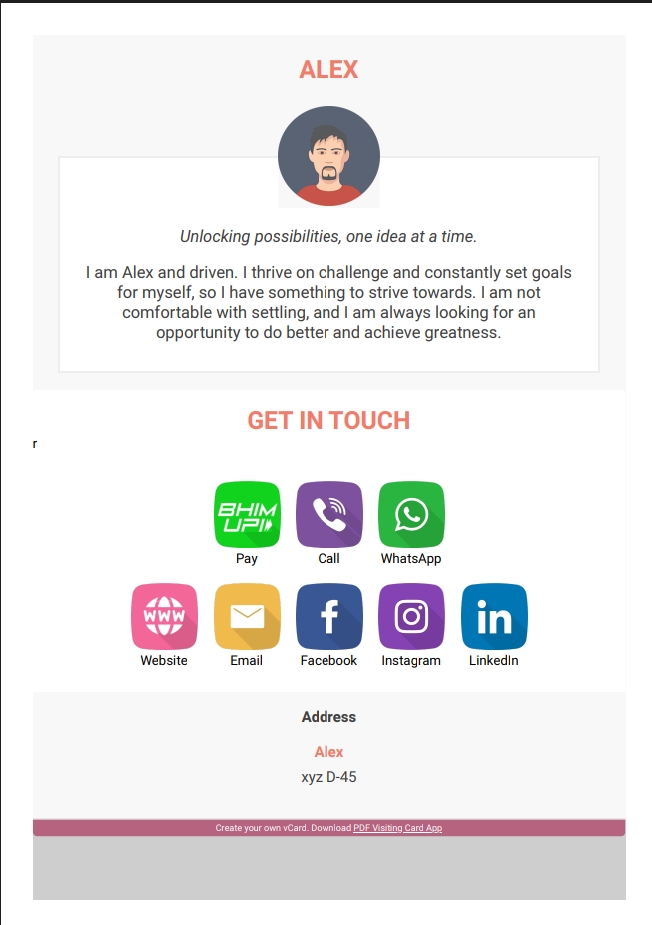
- Exit the v-Card: When you’ve finished reviewing the v-card, use the device’s navigation gestures or look for an exit button to return to the “View vCards” section.