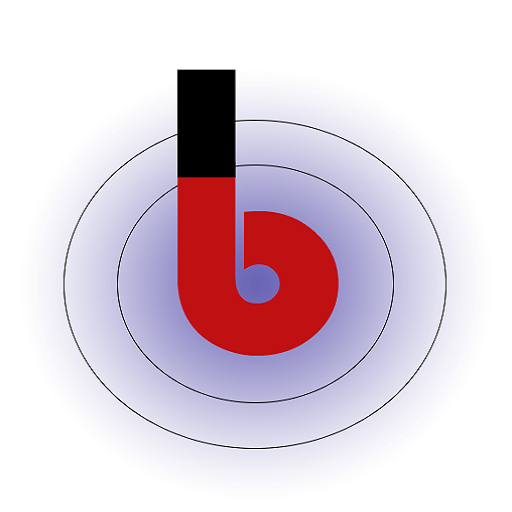Nimbuspost is a shipping aggregator platform that focuses on simplifying the shipping process for e-commerce sellers in India. It provides multiple carrier options and automation features to streamline logistics operations. For more detail please visit nimbuspost.comHere are some key features and services offered by our plugin.
You must perform two steps to enable Nimbuspost tab :
-
- Select “Nimbuspost” in the “Enabled Shipping Providers” section to enable it as one of the available shipping options.
- Then, choose “Nimbuspost” again in the “Default Shipping Provider” section to set it as the default option for shipments when customers do not specify a specific shipping provider during checkout.
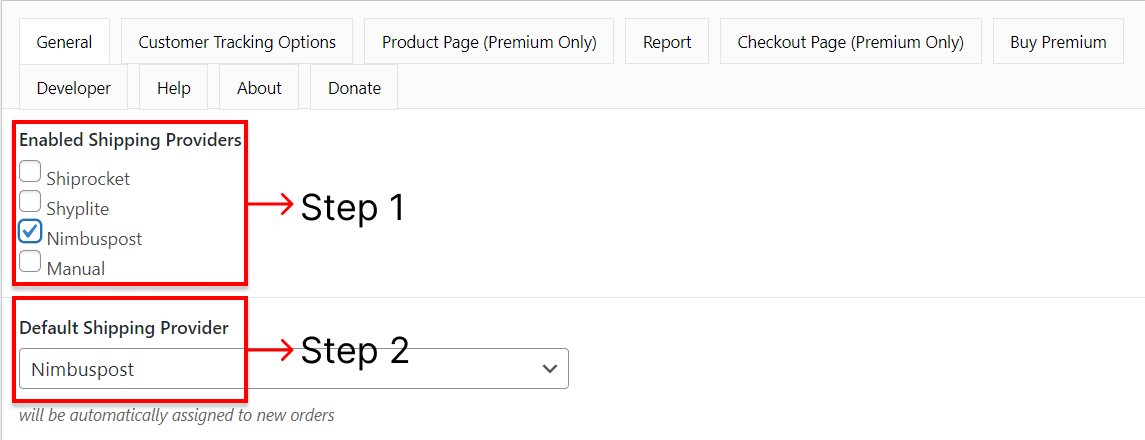
Wp Admin -> WooCommerce -> Shipment Tracking -> Nimbuspost - If you have completed these steps, the “Nimbuspost” tab will be displayed above.
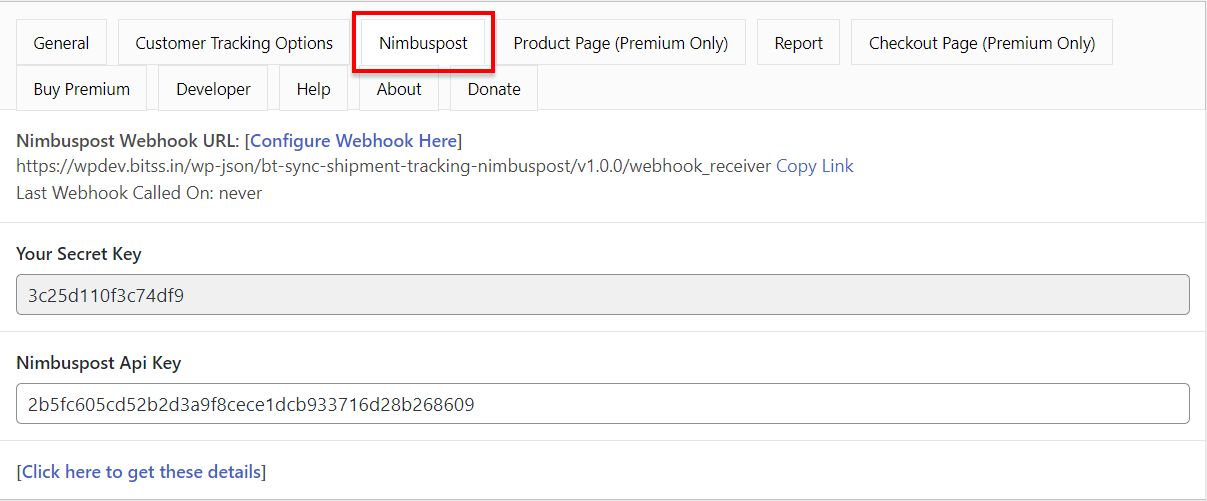
Wp Admin -> WooCommerce -> Shipment Tracking -> Nimbuspost
Configure the Settings: Once the plugin is installed, navigate to its settings section. You’ll need to input the following information:
-
- Nimbuspost Webhook URL : If you want to receive real-time updates and notifications from Nimbuspost’s system, you can set up a webhook URL that Nimbuspost will use to send event notifications to your plugin.
- Your Secret Key : This is another essential authentication token used to secure communications between your plugin and Nimbuspost’s API. Keep it confidential and don’t share it publicly.
- Nimbuspost API Key : This key serves as your primary access token to interact with Nimbuspost’s API. It authenticates your plugin or application when making requests.
Configuring Nimbuspost Shipment Tracking
Step 1: Copy the Nimbuspost Webhook URL & Secret Key.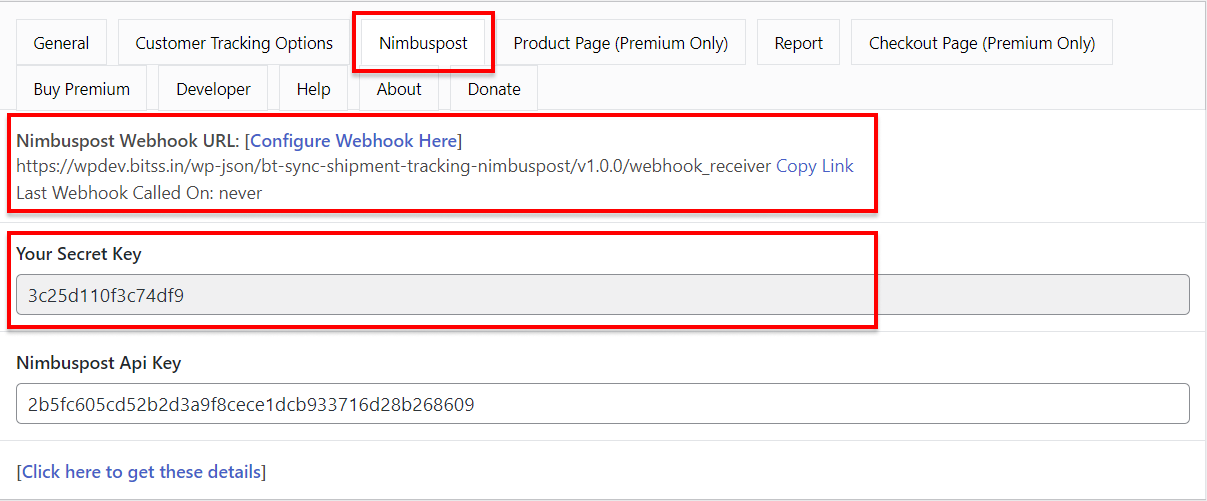
Step 2: Paste the URL & Key in a Nimbuspost Website.
Menu -> Setting -> Webhooks -> New Webhook
Step 3: Automatically Fetch Data on Our Plugin, and if fetching is not happening, then click.
Step 4: All Done.