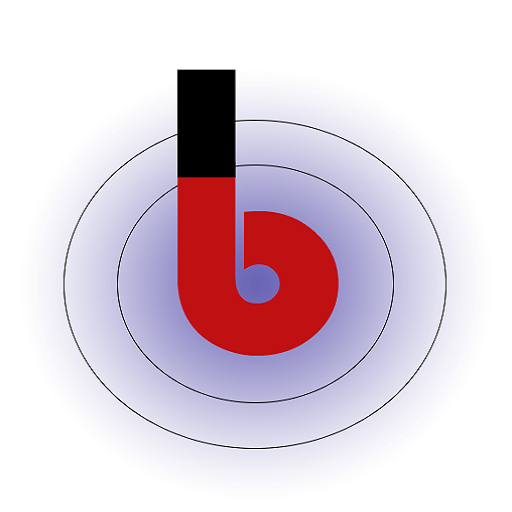Enable “Estimated Delivery Date Checker”: The plugin provides an option to enable the “Estimated Delivery Date Checker” on the product page. When enabled, customers can check the estimated delivery date for a product by entering their pincode.
- Select Pincode Checker Location: Administrators can choose the location on the product page where the pincode checker will be displayed. This could be, for example, below the product title, in the product description area, or in a custom location defined by the theme.
- Select Pincode Data Provider: The plugin offers two options for pincode data providers:
1. Shiprocket: If this option is selected, the plugin will use data from the Shiprocket shipping service to determine the estimated delivery date based on the customer’s pincode. Click here to learn more about Shiprocket.
Shiprocket Data Provider Configuration: If the “Shiprocket” option is selected, the following additional configuration options will be available:
-
-
-
-
Allowed courier companies are: Define the courier companies that will be used for estimating delivery dates.
-
Pickup Pincode: Set the pickup pincode from where shipments will be dispatched.
-
Processing Days: Define the number of days required for order processing.
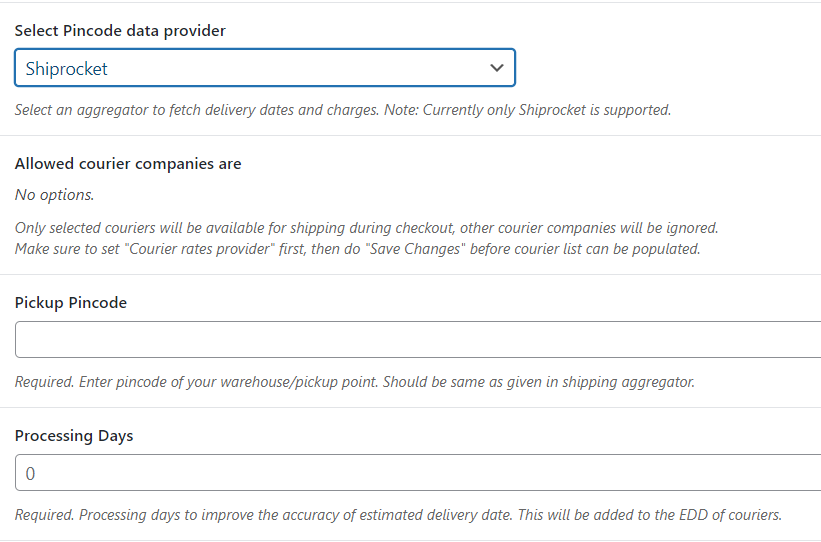
Wp Admin -> WooCommerce -> Shipment Tracking -> Product Page
-
-
-
2. Generic: If the “Generic” option is chosen, administrators need to enter their Google API key. The plugin will then use the Google Maps API to fetch the required data for estimating the delivery date.
Generic Data Provider Configuration: If the “Generic” option is selected, the following additional configuration options will be available:
-
-
-
-
Enter your Google API key: Administrators need to provide their Google API key to access the Google Maps API for pincode-based estimations.
-
Min Days: This is the minimum number of days required for delivery to the specified pincode.
-
Min Days Charges: The shipping charges applicable for the minimum delivery days.
-
Max Days: This is the maximum number of days required for delivery to the specified pincode.
-
Max Days Charges: The shipping charges applicable for the maximum delivery days.
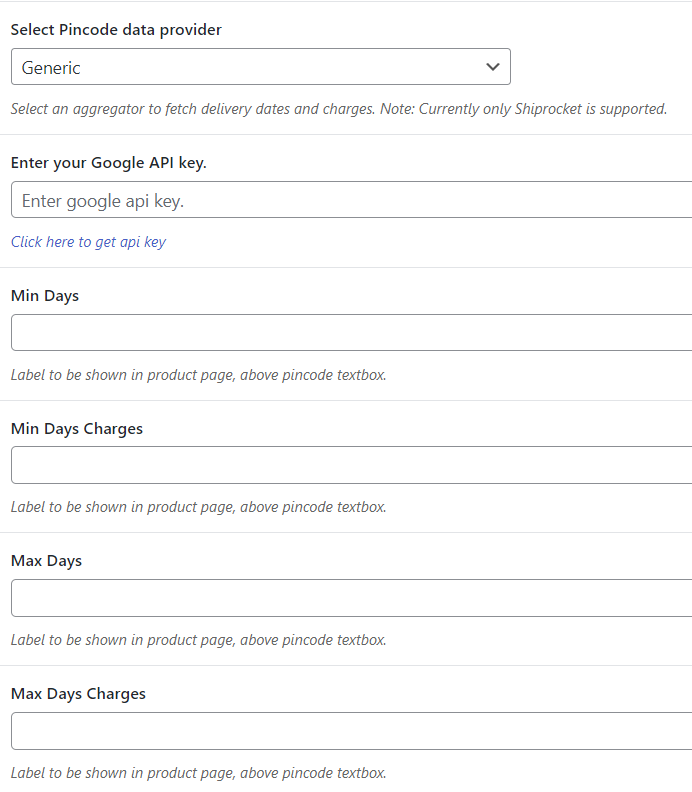
Wp Admin -> WooCommerce -> Shipment Tracking -> Product Page
-
-
-
- Label: Administrators can customize the label or title for the estimated delivery date section.
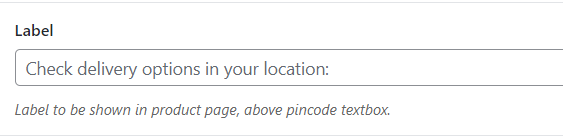
Wp Admin -> WooCommerce -> Shipment Tracking -> Product Page - Message Text Template: This template allows administrators to define the message text displayed to customers based on the estimated delivery date. The template may include variables like the number of days, the delivery date, etc.

Wp Admin -> WooCommerce -> Shipment Tracking -> Product Page